2024 Best Way to Run Windows on iPhone
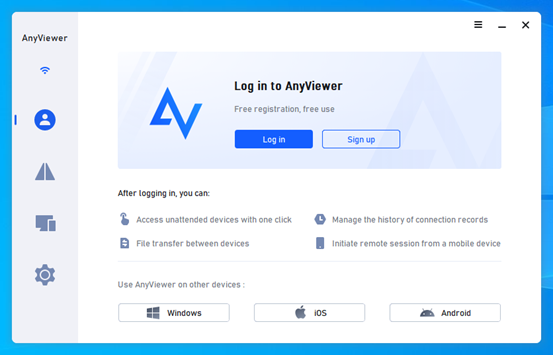
Can I run Windows 11 on iPhone?
Can you run Windows on iPhone? In today’s technologically advanced world, the boundaries between operating systems are becoming increasingly blurred. Thanks to advancements in tools and methodologies, you can now execute Windows, a Microsoft OS, on an iPhone, a device primarily intended for iOS operation.
What are the benefits of running Windows on iPhone?
Running Windows on an iPhone presents numerous benefits. Here are some examples:
- Accessibility: You can access your Windows desktop from anywhere with an internet connection, allowing for flexibility and mobility.
- Compatibility: Access Windows-specific software or files that may not be available or compatible with iOS.
- Productivity: Stay productive by accessing your Windows desktop and files even when you’re away from your computer.
- Collaboration: Easily collaborate with colleagues or clients who use Windows-based systems by accessing shared files or applications remotely.
AnyViewer: Best app to run Windows on iPhone
AnyViewer emerges as the premier choice for secure and rapid remote desktop software, catering to Windows and iOS remote access needs. It empowers users to seamlessly connect to a remote Windows computer from their iPhone. By establishing this connection, individuals can efficiently utilize Windows applications and software on their iPhone, harnessing the processing capabilities and resources of the remote computer.
What are the advantages of AnyViewer?
What sets AnyViewer apart as the optimal application for running Windows on iPhone amidst a plethora of alternatives? Now, let’s explore some of its benefits:
- Fast & reliable connections: AnyViewer ensures high-speed connections with minimal latency, guaranteeing a smooth remote access experience.
- Cross-platform compatibility: AnyViewer for iOS supports cross-platform compatibility, allowing access from various operating systems including Windows, Android, and iOS.
- Secure connections: AnyViewer prioritizes security by encrypting remote connections, safeguarding sensitive data against unauthorized access.
- Mobile screen mirror: AnyViewer facilitates mirror your mobile device (iOS & Android) to your Windows desktop by scan a QR code.
- Touch & gesture support: The iOS app is tailored for touch input, enabling users to control remote devices using gestures and touch commands.
- Unattended access: AnyViewer supports unattended access, enabling connections to remote devices even in the absence of physical presence.
- Customizable settings: Users can personalize settings such as display quality, remote sound settings, and keyboard shortcuts to suit their preferences.
How to run Windows on iPhone via AnyViewer
Simplicity is paramount with AnyViewer when it comes to running Windows on iPhone. Below is a straightforward step-by-step guide for how to run Windows 10 and 11 on iPhone via AnyViewer.
Part 1. Configure AnyViewer on your Windows PC in advance
Step 1. Please download and launch AnyViewer on your Windows computer.
Step 2. Create an account or sign in using your current credentials.
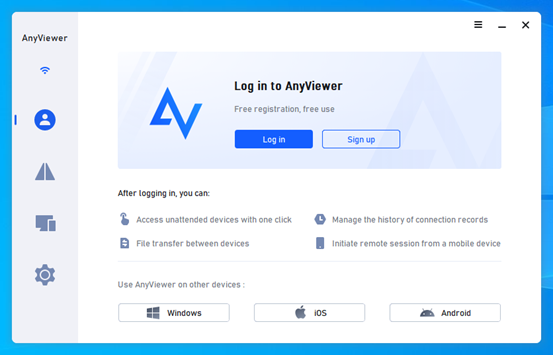
Part 2. Set up AnyViewer on your iOS device
Step 1. Install AnyViewer on your iPhone and launch the app.
Step 2. Sign in using your existing account credentials.
Step 3. Choose your PC from the list of accessible devices.
Step 4. Opt for the “One-click control” option to start unattended remote access effortlessly.
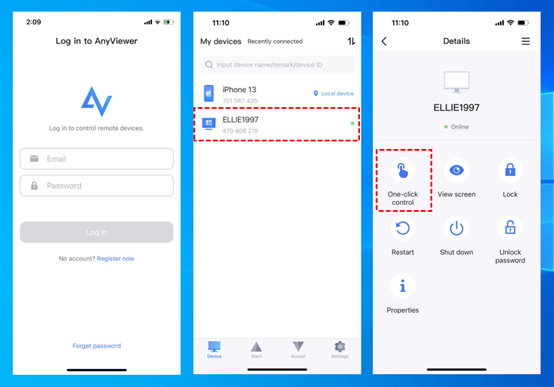
Step 5. You’ve now successfully accessed your Windows computer on your iPhone. Enjoy using apps, accessing files, and managing your computer effortlessly.
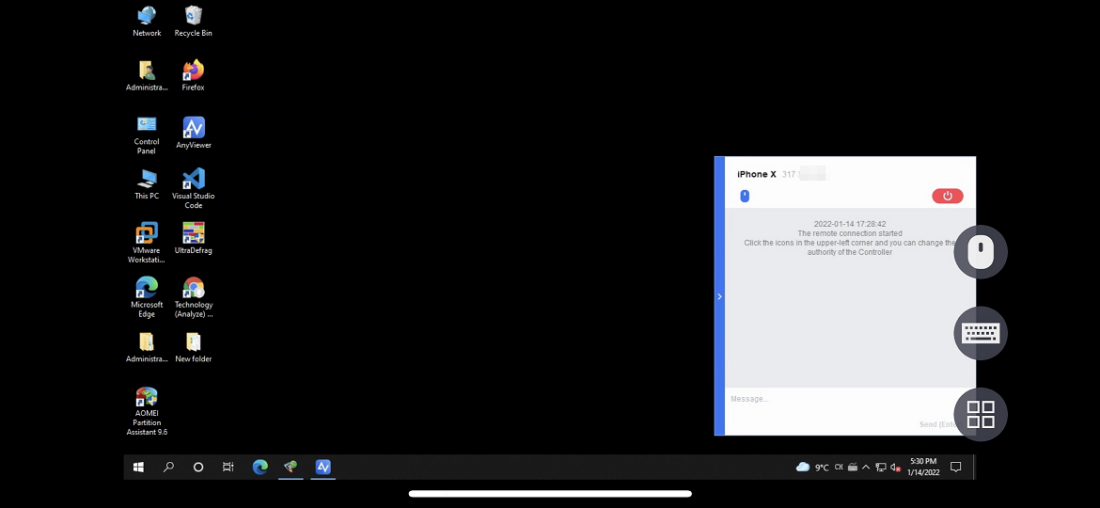
Tips: With the free account, you can allocate two unattended Windows computers and control them from your iPhone. Should you require additional device allocations, upgrading to a Professional or Enterprise plan is recommended.
Conclusion
In conclusion, this post introduces how to run Windows on iPhone via AnyViewer. AnyViewer stands out as the top free method for achieving this task. Boasting seamless compatibility, an intuitive interface, secure connections, and powerful features, AnyViewer has amassed over 60 million users in just six years. Whether utilized for personal or professional purposes, AnyViewer boosts productivity and connectivity by bridging the gap between your computer and your phone.
By adhering to simple setup and usage guidelines, AnyViewer empowers users to effortlessly operate Windows on iPhone from any location, cementing its status as an essential remote desktop software in today’s digital realm.