How to Backup Google Photos to Dropbox Efficiently
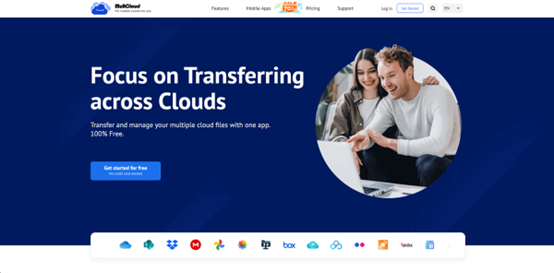
Preface
In this era of digital advancement, our cherished memories frequently find their home in the vast realm of the internet, with platforms such as Google Photos serving as their sanctuary. Nevertheless, entrusting all our valuable data to a single platform carries inherent risks. Hence, it becomes imperative to safeguard our memories by duplicating them onto Dropbox, thereby fortifying their security and ensuring convenient accessibility.
Why Backup Google Photos to Dropbox?
Backing up your Google Photos to Dropbox offers several advantages, for example:
- Security Concerns: With increasing concerns about data breaches and hacks, having a backup ensures your photos are safe even if one platform is compromised.
- Access from Multiple Devices: Dropbox allows seamless access to your photos from various devices, offering convenience and flexibility.
- Backup Redundancy: Having your photos stored in multiple locations reduces the risk of losing them due to technical failures or accidental deletions.
How to Backup Google Photos to Dropbox
You can download photos from Google Photos and upload them to Dropbox manually when you intend to backup photos from Google Photos to Dropbox. While straightforward, this method can be time-consuming, especially for large photo libraries. To ease the process, you can take advantage of a smart and reliable cloud transfer service – MultCloud.
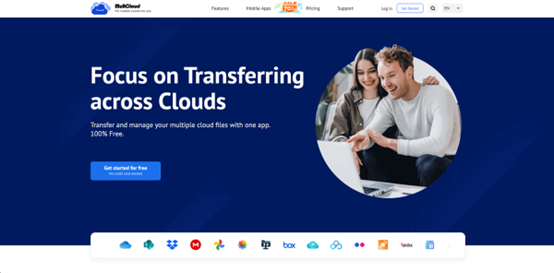
MultCloud is an exceptional tool renowned for its ability to streamline the intricate process of backing up files seamlessly between various cloud storage services. With its intuitive interface and robust features, MultCloud empowers users to effortlessly backup Google Photos with Dropbox, facilitating a seamless and efficient data management experience across platforms.
- Time-saving: MultCloud’s efficient backup process saves time by allowing users to back up large amounts of data quickly and effortlessly.
- Flexibility: With support for numerous cloud storage providers, MultCloud offers users the flexibility to back up files between different platforms without any hassle.
- Convenience: Users can conveniently manage and backup files between multiple cloud storage services from a single platform, eliminating the need to log in and out of different accounts. For instance, you can backup Synology to Wasabi.
- Security: MultCloud ensures the security of backup data by using advanced encryption techniques, protecting sensitive information during the transfer process.
Let’s figure out how to backup Google Photos to Dropbox seamlessly via MultCloud:
Step 1: Create an account. If you don’t have an account, you can sign up for one for free. Alternatively, signing in with Google, Facebook, and Apple credentials is available.
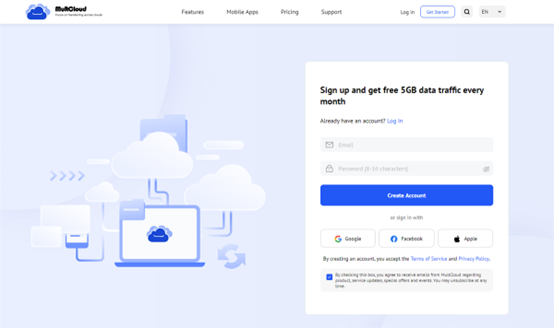
Step 2: Navigate to Add Cloud. Click the icon of Google Photos to add your account. Then give MultCloud permission by following the on-screen tips. Later, tap the icon of Dropbox to add in the same way.
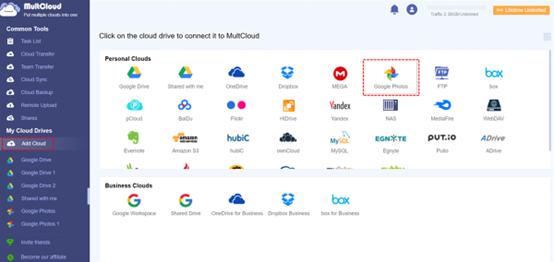
Step 3: Go to Cloud Backup, choose Google Photos as the source directory, and Dropbox as the target directory. Finally, you can start the process by tapping the Backup Now button.
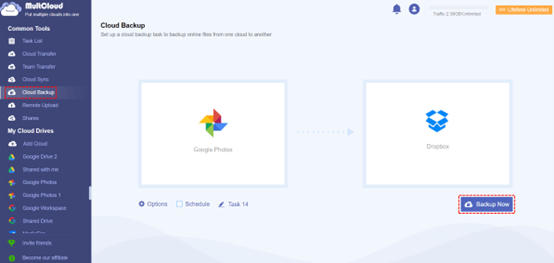
- Automated Backups: Users can schedule automated backups, eliminating the need for manual intervention and ensuring that critical data is backed up regularly without fail.
- Versioning: MultCloud’s cloud backup feature often supports versioning, enabling users to retain multiple versions of files and restore previous versions if needed, providing an additional layer of protection against data loss due to accidental changes or deletions.
- Ease of Use: MultCloud’s user-friendly interface makes it easy for users to set up and manage cloud backups, even for those with limited technical expertise.
Anyway, MultCloud is a professional and versatile cloud backup service. Thankfully, it supports over 30 leading and popular cloud drives in the market. So, you will find it easy and quick to back up files and folders from one cloud to another seamlessly and effortlessly. For instance, you can backup Google Photos to Synology NAS, etc.
In the End
Backing up your Google Photos to Dropbox is a crucial step in safeguarding your precious memories.
By leveraging tools like MultCloud or exploring alternative methods, such as downloading and uploading, you can ensure that your photos are secure and easily accessible across devices. Don’t wait until it’s too late – take action today to protect your memories for years to come.
If you choose to use MultCloud, you can also transfer and sync files and folders between cloud drives simply and efficiently. Similar to the Cloud Backup feature, you can enjoy the leading migration speed.